Entering Patient History in Vetstar
Click here to download a hard copy of these instructions (Microsoft Word format)
The patient history is a brief description on why the patient was presented to the hospital (for example, lethargic, limping, or not eating). This information is important for the Vetstar record, as well as for performing imaging and lab studies.
The history prints on the lab and imaging requisitions, and is required when completing those requests in Vetstar.
- Access the history comment using one of the following options:
- Type history into the command line
and press Enter.
- Click on the Paper/Pencil icon
, and then select the History comment.
- Enter your text in one of the following ways:
- Type directly into the comment screen:
- Change to ADD mode (press the F5 or click on the ADD icon
at the top of the screen).
- Press Enter at the end of each line - the Vetstar editor does not word wrap.
- Use Notepad:
- In the comment area, click on the Notepad icon at the bottom of the screen:
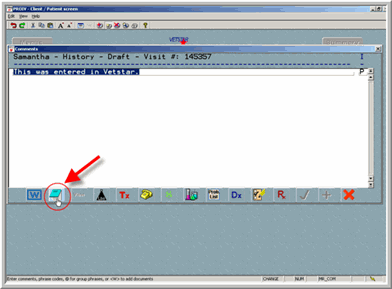
- The Notepad program will start on your local computer. If text was already present in the comment, it will transfer to Notepad as well:

- Edit your comment in Notepad. When you are finished, close Notepad (click on the top right 'x' on the Notepad editor, or use the menu (File->Exit). When prompted to save changes, choose Yes:

- Your text will be transferred back to Vetstar:
- Press F3 or click on the Green Arrow icon
to save your changes. Repeat until you exit the screen.
Vetstar Training/Reference Page
Updated 9/17/08 DML
Vetstar Information Home | Computing Services