Click here to download a hard copy of these instructions (Microsoft Word format)
System Requirements:
- Microsoft Office with macro security set to Medium or Low (VTH computers are set to Medium by default)
- User must be logged into the CVM-AD
- Vetstar GUI client created June 2006 or newer
Method:
- Log into Vetstar and bring up your patient’s account. Enter one of the following options into the Command field to search:
- ‘m’ + the patient’s medical record number (e.g. m045050).
- The client’s name as ‘last name, first name’. Make sure you put a space between the comma and the first name. Enter the first few letters of the name if you are not sure of its spelling (for example, Lynn, Di will find Lynn, Diane; Lynn, Dianne; and Lynn, Diana).
- ‘*’ + the patient’s name (*Fido).
- The client’s last name/patient name (Jones/Fido).
- The owner’s account number.
If more than one patient and/or owner is found, a window will open with a choice of accounts. If you are using the mouse, find your patient’s account by scrolling through the window, and then click on the account. If you prefer to use the keyboard, use the up and down arrow keys (and Page Up/ Page Down keys if more than one page is displayed) until your patient’s account is highlighted, and then press the right arrow key.
- Start the data merge by using one of the following two methods:
- OR -
- Enter a quick command into the Command field that correlates with your section:
carform Cardiology
denform Dentistry
dermform Dermatology
emsform Equine
erform ER
exotform Exotics
farmform FARMS
oncoform Oncology
opform Ophthalmology
samform Small Animal Medicine
sasform Small Animal Surgery
- Click on the ‘Reports’ icon on the HOME screen and then click on the description of the report for your section (all start with ‘VTH’):
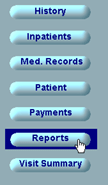
- Select a visit if presented with a Visit Selection window, by clicking on it with the mouse or selecting it with the up and down arrows/right arrow key. If only one visit exists, you will not be prompted, and the system will proceed to step 4.
- A Word document will present a form with a choice of reports (e.g. release or referral). Click on the radio button or use the Space Bar key to select the desired report. Press the Enter key or click on the ‘OK’ button to confirm your choice.
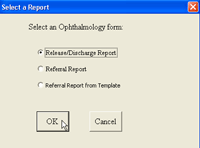
- The selected report will open. Patient, visit, and referring vet information stored in Vetstar will be automatically entered into their respective form fields.
- The new report will be renamed and saved in the following CVM-AD directory, in a subdirectory designated for your section:
\\felix\VetStarUpload\PrelimReports
This is a CVM-AD directory that is accessible by all students, faculty and staff in the VTH for temporary storage of reports. You can access this directory from any CVM computer by entering the above line into the Address field of Windows Explorer (My Computer) or into the Run field of the Windows Start menu.
For easier access, the newest installation of the Vetstar client installs a shortcut to the above directory on the computer desktop, labeled ‘VTH Preliminary Reports’.
The files are named as follows:
Patient Name + _ + m + medical record number + d + visit date + REL for Release, REF for referral, RLRF for combination release/referral, SURG for surgery reports, or TRAN for ER transfer reports.
Example: Sandy_m045050d03-16-06REL.doc
The above name indicates a release report for a patient named Sandy, medical record number 045050, for the visit dated 3/16/06.If a file already exists by that name, the macro will prompt the user to save it with a new name or cancel. This will prevent the system from overwriting an existing file if a user accidentally starts a new form. If you click the Yes button, enter a different name into the File Save dialog box to start a new report. If you click on the No button, the new file will close and will not be saved.
If you find errors in the Vetstar record (RDVM, phone numbers, etc) please contact Medical Records and they will fix them.
Please let us know if you have any problems, questions, or comments.
vetstar-help@uiuc.edu
Vetstar Information Home | Computing Services