Click here to download a hard copy of these instructions (Microsoft Word format).
To start your form from Vetstar:
- Access your patient's account on the Vetstar HOME screen.
- Do one of the following:
- Type the quick command soapform into the Command field.
- OR -- Click on the “Reports” button on the left side of the HOME screen, and then double click on the line labeled "VTH SOAP Report":
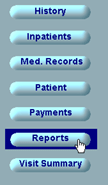
- Press the Enter key or click on the OK button when prompted:
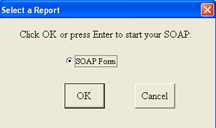
- Your SOAP form will open:
- Your patient's medical record number, owner's name, and patient medical record number will be automatically entered into the form.
- Your report will be named by patient name + medical record # + d + date created + SOAP (e.g. "Fido_067894d02-08-08SOAP.doc").
- It will be saved in the following CVM-AD directory:
\\felix\VetStarUpload\PrelimReports\SOAP
- You can access this directory from any CVM computer by entering the above line into the Address field of Windows Explorer (My Computer) or into the Run field of the Windows Start menu.
- On clinic machines, open the desktop shortcut named‘VTH Preliminary Reports’, and then the SOAP subdirectory to find your reports.
- Click on the "SOAP" link located on the right of the page with the Miscellaneous Forms.
- Press the TAB key to move between table cells (Shift/Tab to move backwards).
- Press the Enter key to start a new line within each cell.
- If you are in the last table cell and need more room, press the TAB key to start a new row.
Vetstar Information Home | Computing Services