Click here to download a hard copy of these instructions (Microsoft Word format)
- Start the Vetstar program:
- Double click on the VVGUI icon
on the computer desktop.
- At the login and password prompts, enter your netid followed by your Vetstar password (use the Delete key to backspace).
- Type the number 1, and then press the Enter key to start Vetstar.
- Find your patient's account.
Determine your patient's account, name and/or medical record number:
Account name: CVM SA, JR Surge
Account number: 220956Medical record number and name:
To determine your patient's name and medical record number:
The patient's medical record number and name are the same for Junior Surgery patients.
- Find the USDA number on your patient's metalback.
- Add 'JS' to the beginning.
- Disregard any dashes.
- Example: V07-D175 = JSV07D175
Numbers 0 and 1 are often confused with letters O and I. If one does not work, try the other.
Enter one of the following into the command field to access your patient's account.
Use CAPITAL LETTERS when entering the medical record number.
- Enter * + your patient's name, e.g. *JSV07D175.
- Enter the client account number (203938). Select your patient from the list.
- Enter m + your patient’s record number, e.g. mJSV07D175 (use ALL CAPS for the record number).
- Enter your patient's weight.
- Access the weight function (click on the button next to "Weight"
on the HOME screen or enter quick command wt into the command field).
- Enter the weight value into the Weight field and then press Enter through the remaining fields.
- Enter your patient's history.
Access the history comment by doing one of the following:
- Type history into the command line and press Enter.
- Click on the Comments icon
to access the comments area, and then select the History comment.
You may type directly into the comment screen or use Notepad (see http://www.cvm.uiuc.edu/vetstar/Notepad.html).
Press F3 or click on the Green Arrow iconto save your changes. Repeat until you exit the screen.
- Print labels.
- Type fl into the command line and press Enter.
- Enter printer code 67 into the Destination field and then press Enter.
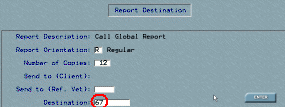
- This will print 12 labels to the Okidata label printer located in the SAC basement hallway, located east of the junior surgery area, near room 32 SAC.
- Enter procedures performed into the Charge screen.
- Access the screen by clicking on the Charges icon
on the left side of the HOME screen .
- Press F5 or click on the Add icon
at the top of the screen.
- Enter the procedures performed for your patients. Searching for 'JS' will find all of the junior surgery procedures:
- Remember to enter the correct performing date.
- Save out of the Charge screen by pressing F3 or clicking on the Green Arrow icon
. Repeat until you reach the HOME screen.
- If your patient needs lab tests or imaging studies performed, please enter them into Vetstar.
7. Ask for help if you need it!
Phone: Diane Lynn 244-0442 Medical Records 333-5363
Email: vetstar-help@cvm.uiuc.edu
medrec@vetmed.illinois.eduVetstar Training/Reference Page
Updated 8/24/10 DML
Vetstar Information Home | Computing Services