Click here to download a hard copy of these instructions (Microsoft Word format)
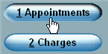
You may also reach this function by entering printsch into the command line.
- Complete the Office Visits form. You may open a Window (F4) in the section code field to search. Include the date range desired. If you only want to print one date, enter that date into both the “Start Date” and “End Date” fields. At the bottom of the screen, enter a Y to complete the form.
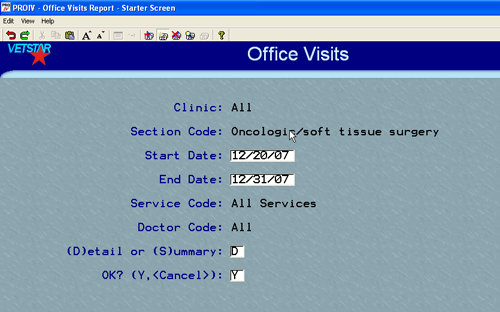
- Enter a printer code into the printer destination screen (overwrite default printer 19):
- To search for printer codes:
- Open a window (F4) in the Destination field.
- When the Printer Inquiry window opens, press Enter to see every available printer, scroll through the list, and then select a printer.
- Narrow the selection of printers to public clinic printers by entering SAC or LAC into the search window before pressing Enter:
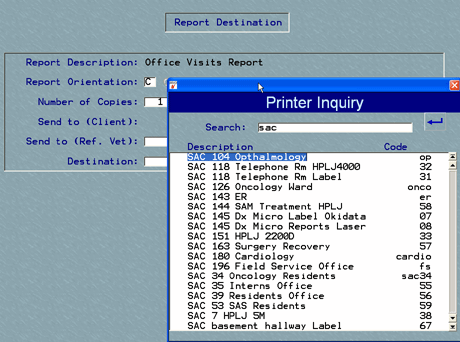
Vetstar Training/Reference Page
Updated 3/31/09 DML
Vetstar Information Home | Computing Services