Click here to download a hard copy of these instructions (Microsoft Word format)
Vetstar Client Communications screen provides a tool for recording communications with clients and referring veterinarians. When communications comments are finalized immediately after they are written, they become part of the patient’s electronic medical record.
- Access your patient's account in Vetstar.
or
- Add a communication. Click on the add icon
, press F5, or press Alt/A. Complete communication information one field at a time (see below for detailed instructions on each field). Press the Enter or Right Arrow key to advance from field to field.
- Date and Time: defaults to the current date and time. Do not change them. These represent the time that the communication was documented. Include the date and time when the communication took place with the Comments area.
- Patient: automatically enters the patient selected on the HOME screen.
- Opr: is populated with the operator code (not the doctor code) of the person that is logged into Vetstar. You can see your operator code next to the phrase ‘Live’ near the top right of the screen.
- Method: enter p for phone, m for mail, or i for in person – type the code followed by the Enter key (you may also enter the method using text such as ‘phone’). There is a lookup Window available in this field: press F4 or click on the Window icon
at the top of the screen, then press the Enter key, to see available codes.
- T/F: enter ‘t’ for ‘To’ or ‘f’ for ‘From’
- Contact: enter a code to automatically enter a name associated with the Vetstar account into the next field (Spoke To):
- C to enter the client’s name,
- PC to enter the primary care/referring veterinarian.
Screen tips at the bottom left of the screen display available codes.
-OR-- If there is no code available for your contact, leave the Contact field blank and include that information in the ‘Spoke To’ field.
- Spoke To: defaults to the contact from Vetstar if you entered a code into the Contact field. If you spoke to someone else, such as a trainer or co-owner, please enter that information along with his or her name in this field.
- Regarding: this is an optional field.
- Comments: press the Enter key to access the comments screen. Complete the screen and finalize your comments as described next.
- Enter your communication write-up in the comments screen.
- The editor used is called ‘Star Reports’, which offers improved formatting options over the Vetstar and Notepad editors used in other Vetstar comments. For example, you can bold selected text or enter a bulleted list.
- When in the Star Reports editor, you cannot use the keyboard to move out of the screen (e.g. Finalize or Cancel). You must use the mouse.
- Finalize your comments immediately after you are finished.
- Click on the Finalize button near the top right of the screen.
- Enter your PIN at the prompt (contact vetstar-help@cvm.uiuc.edu if you need to set your PIN):
- You will be returned to the Communications screen. Press F3 or Alt/S, or click on the Save
or Green Arrow
icon to save out of this screen.
- If you are interrupted while entering your comments, you may save them to finish and finalize later. Click on the Save
or Green Arrow
icon; or press Alt/F4, then enter a Y (or click on the ‘Verify’ button), when prompted to save your work.
- To update an existing communication:
- Select your patient’s account on the HOME screen and access the communications screen. Communications for all patients on the client’s account will appear on this screen.
- Press F6 or click on the Change icon at the top of the screen.
- Finalized communications appear in Red. Use addenda to add comments to a finalized communication.
- Access the comments for the communication that you are editing:
- Use the Up/Down Arrow keys or mouse to select the communication:

- If the entire line is highlighted, the Comments will not be accessible. Select a field in the comment line with the Tab/Right Arrow key or mouse. The 'Comments' icon at the top of the screen will now be available:

- Press Alt/t or click on the Comments button
near the top right of the screen to access the comments.
- If your comments have not been finalized, update the text and immediately finalize them as outlined above.
- If your comments were finalized, and you need to edit them, add an addendum. Note that this is for adding small changes to comments – if your communication needs major corrections please contact medical records (medrec@vetmed.illinois.edu).
- Click on the Addendum button near the top right of the screen:
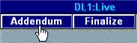
- Enter your text, click on the Finalize button and enter your PIN. Save out of the communications screen.
- The next time the Communications screen is accessed, the ‘Y’ in the comments field will be highlighted in light blue to indicate that addenda exist.
- Communications will no longer be included in the Vetstar Visit Summary (they are not associated with a visit). To view a report of past communications, access your patient’s account, then use one of the following options:
- Enter quick command ccom into the command line.
- Click on the Reports button
on the left side of the screen, then select Client Communications from the list.
All communications for the selected patient will be included in the report.
- The medical record will be incomplete if non-finalized comments exist. If possible, please finalize all comments immediately after entering them. Medical records will include a listing of draft comments (those that have not been finalized) in incomplete medical record reports.
- If you make a mistake and a finalized communication needs to be corrected, contact medrec@vetmed.illinois.edu.
If you need Vetstar instructions or help, please contact vetstar-help@vetmed.illinois.edu.
Vetstar Training/Reference Page
Updated 5/1/12 DML
Vetstar Information Home | Computing Services